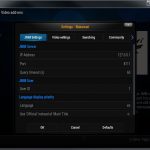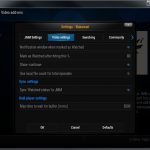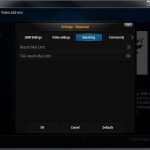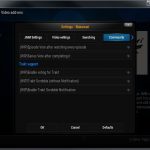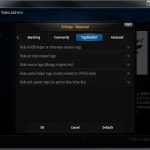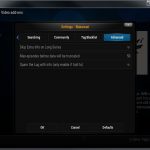Nakamori settings:
- JMM Settings:
- JMM Server
- IP Address – ip address of your JMM Server, if you use both Kodi and JMM Server on same machine use 127.0.0.1 (this is same IP you set in JMM Desktop to connect to JMM Server).
- Port – port number that JMM Server is running on (default is 8111).
- Query timeout (s) – number which represent seconds that will be max time to wait for respond from JMM Server. On very slow environments or very big collection this should be increased.
- JMM User
- User ID – number that represent your user in JMM Server (defaults are 1 (Default) and 2 (Family Friendly). This value is validated so you should get error if you use non existing value.
- Language display priority
- Language – string that represents well known country codes. If series name is available in language you input here there will be use localized title of that series.
- Use ‘Official’ instead of ‘Main’ Title – self-explanatory
- JMM Server
- Video settings
- Video settings
- Notification windows when marked as Watched – self-explanatory
- Mark as Watched after hitting this % – self-explanatory
- Show -continue- – continue is virtual item on episode list that will take you to first not watched episode on episode list. This is useful when you are watching big series’ like Naruto, One Piece, Gintama, etc.
- Use local file count for total episodes – Use only the total amount of files in your collection for watched totals, instead of the totals that AniDB provides (this will have some errors with specials, we’re working on it)
- Sync settings
- Sync ‘Watched status’ to JMM – self-explanatory
- Kodi player settings
- Max time to wait for buffer (in ms) – When viewing files on a laptop or other device (that JMMServer is not on) with poor network speed, you might want to increase the maximum buffer wait time. It is the maximum amount of time Kodi will take downloading the file to play
- Video settings
- Searching
- Searching
- Results Max Limit – this value cut the number of results when using search to speed things up. If you use search frequently and always hit the 20 item limit fell free to increase this value.
- TAG results Max Limit – same
- Searching
- Community
- Community
- Episode Vote after watching every episode – the vote menu will show after completing episode
- (WIP)Series Vote after completing it – Work in Progress
- Trakt support
- (WIP)Enable voting for Trakt – Work in Progress
- (WIP)Trakt Scrobble (without Notification) – Work in Progress
- (WIP)Enable Trakt Scrobble Notification – Work in Progress
- Community
- Tag Blacklist – this will hide various tags from the info section
- Tag Blacklist
- Hide AniDB helper or otherwise useless tags – meta tags, …to be deleted, etc.
- Hide art style related tags – self-explanatory
- Hide source tags (Manga, original, etc) – self-explanatory
- Hide useful helper tags (mostly related to OP/ED style) – self-explanatory
- Hide plot spoiler tags (so and so dies/wins/etc) – self-explanatory
- Tag Blacklist
- Advanced
- Advanced
- Skip Extra Info on Long Series – extra info are: tags, genres, and plot summaries
- Max episodes before data will be truncated – value determine if series is ‘Long Series’
- Spam the Log with info (only enable if told to) – this is for debugging purpose only. This will increase your kodi.log file size by a lot.
- Advanced